Learn Graphviz and Up Your Diagramming Game
December 08, 2016 📬 Get My Weekly Newsletter ☞
Learning to write is one of the best skills you can learn as a developer. It takes up an entire chapter in my book on being a great software engineer. Writing is a specific way to communicate ideas, but diagramming is a powerful tool as well, often moreso.
Being able to quickly create a diagram can make all the difference in expressing yourself clearly. And Graphviz is a great tool to have in your pocket to do so.
Graphviz is an amazing piece of technology. It takes, as input, a text file and produces a diagram of that input. It treats everything as a graph, but this is sufficient semantics to create most software diagrams you might need.
Here’s an example that shows a class hierarchy:
digraph classes {
rankdir=BT
node[shape=record]
User -> ActiveRecordBase
Address -> ActiveRecordBase
Product -> ActiveRecordBase
SpecialProduct -> Product
}
Running dot -Tpng -oclasses.png classes.dot produces:
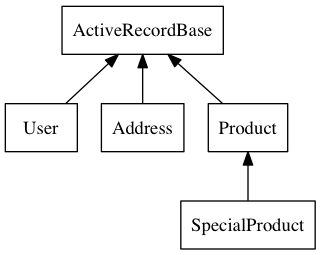
Graphviz can handle highly complex information. Suppose you wish to diagram a complex user flow for an online checkout.
digraph checkout {
ProductPage -> Checkout
Checkout -> CalculateTax
Checkout -> ApplyCredit [label="[tax holiday]"]
CalculateTax -> ApplyCredit
ApplyCredit -> ChargeCard
ChargeCard -> Checkout [label="[processor declined]"]
ChargeCard -> Success
}
Running dot -Tpng -ocheckout.png checkout.dot produces:
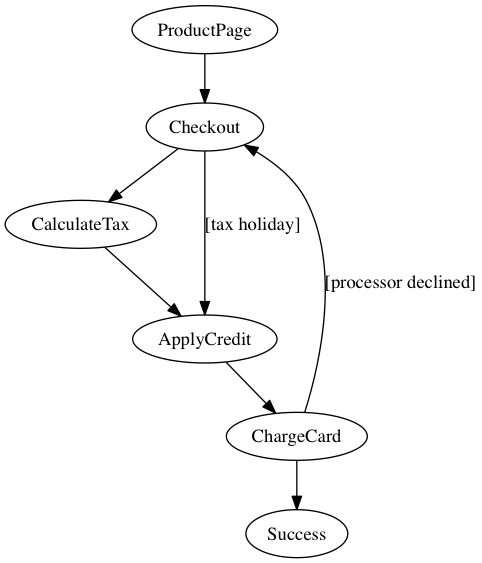
Typing out that checkout flow would be a bear. Sometimes, it’s easier to do in a diagram. Creating this diagram in a tool like OmniGraffle wouldn’t be too bad but it would still be cumbersome. You’d also get lost in fonts, lines, and arrangement.
Begin able to quickly create a diagram like this reduces friction between your ideas and their expression to others.
Beyond figuring out how to layout a diagram, Graphviz allows you to highly customize the output. Suppose you want a better font. Or maybe you want the actions happening on a webpage to be boxes and not ovals. Or you want the exceptional flows to be bright red dotted lines. Graphviz has you covered.
digraph checkout {
node[fontname="Avenir"]
edge[fontname="Avenir"]
ProductPage -> Checkout
Checkout -> CalculateTax
Checkout -> ApplyCredit [label="[tax holiday]"
color=red
penwidth=2
style=dotted]
CalculateTax -> ApplyCredit
ApplyCredit -> ChargeCard
ChargeCard -> Checkout [label="[processor declined]"
color=red
penwidth=2
style=dotted]
ChargeCard -> Success
ProductPage [ shape=Mrecord
label="{<f0> Product Page| <f1> Checkout Button}"]
Checkout [ shape=Mrecord
label="{<f0> Checkout Page | <f1> Shows current cart}"]
Success [ shape=Mrecord
label="{<f0> Success Page| <h1> Order number shown }"]
}
Produces:
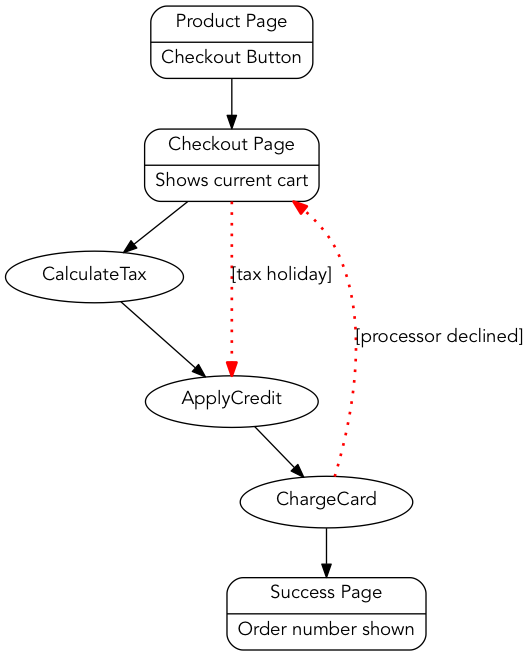
The language is called DOT and it may seem archaic, but it’s quite powerful.
DOT has a formal specification, but I find it easier to start with a simple example (like the diagrams here) and then tweak it by using the attributes reference.
Next time you are having trouble expressing an idea, try a diagram, and try Graphviz. I’ll leave you with an example of using Graphviz to draw a “death star” microservices architecture diagram.
In this diagram, any service that is dependent upon another is connected, and we use the circo layout to arrange things radially. We further hack the graph to lay out all services in a circle.
digraph g1 {
// Use the radial layout instead
// of the hierarchical one
layout="circo";
// The meat: these are the dependencies between
// applications and services
WMS -> InvLocService
WMS -> CustomerService
WMS -> ShippingLabels
WMS -> ProductService
WMS -> Checkout
WMS -> Metrics
WMS -> AddressService
Clearance -> OrderService
Clearance -> InvLocService
PickAndShip -> PickingService
PickAndShip -> Metrics
PickingService -> OrderService
PickingService -> InvLocService
Admin -> SchedulingService
Admin -> OrderService
Admin -> ShippingLabels
Admin -> ProductService
Admin -> CustomerService
OrderService -> ProductService
OrderService -> ShippingLabels
ProductService -> InvLocService
// This forces a circular layout.
// The "penwidth" and "arrowhead" settings
// at the end of this ensure these
// edges won't be visible. But, they
// will ensure the services are arranged
// in a circle
WMS ->
Checkout ->
InvLocService ->
AddressService ->
Metrics ->
PickAndShip ->
PickingService ->
Clearance ->
OrderService ->
ShippingLabels ->
Admin ->
SchedulingService ->
CustomerService ->
ProductService -> WMS [penwidth=0 arrowhead=none];
// Now, configure visuals for the apps and services.
// We'll have the user-facing apps use a double circle
// and the headless services use a single one
WMS [ shape=doublecircle];
Clearance [ shape=doublecircle];
PickAndShip [ shape=doublecircle];
Admin [ shape=doublecircle];
Metrics [ shape=doublecircle];
InvLocService [ shape=circle label="Inventory Locations"];
PickingService [ shape=circle label="Picking"];
Checkout [ shape=circle label="Financial Transactions"];
OrderService [ shape=circle label="Orders"];
ShippingLabels [ shape=circle label="Shippinng Labels"];
SchedulingService [ shape=circle label="Scheduling"];
CustomerService [ shape=circle label="Customers"];
ProductService [ shape=circle label="Products"];
AddressService [ shape=circle label="Addresses"];
}
And, it works!
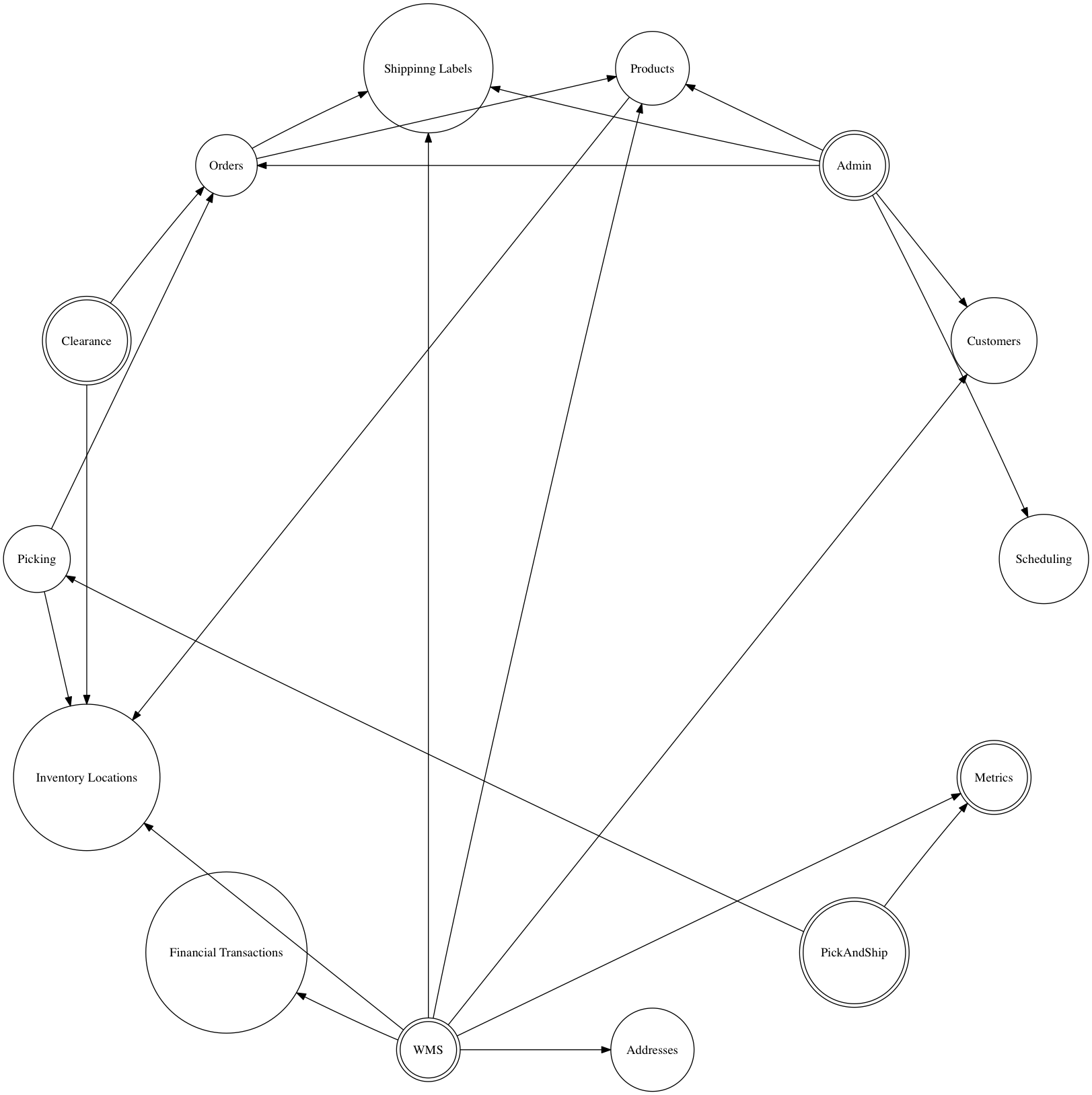
Like I said, Graphviz is awesome.